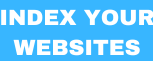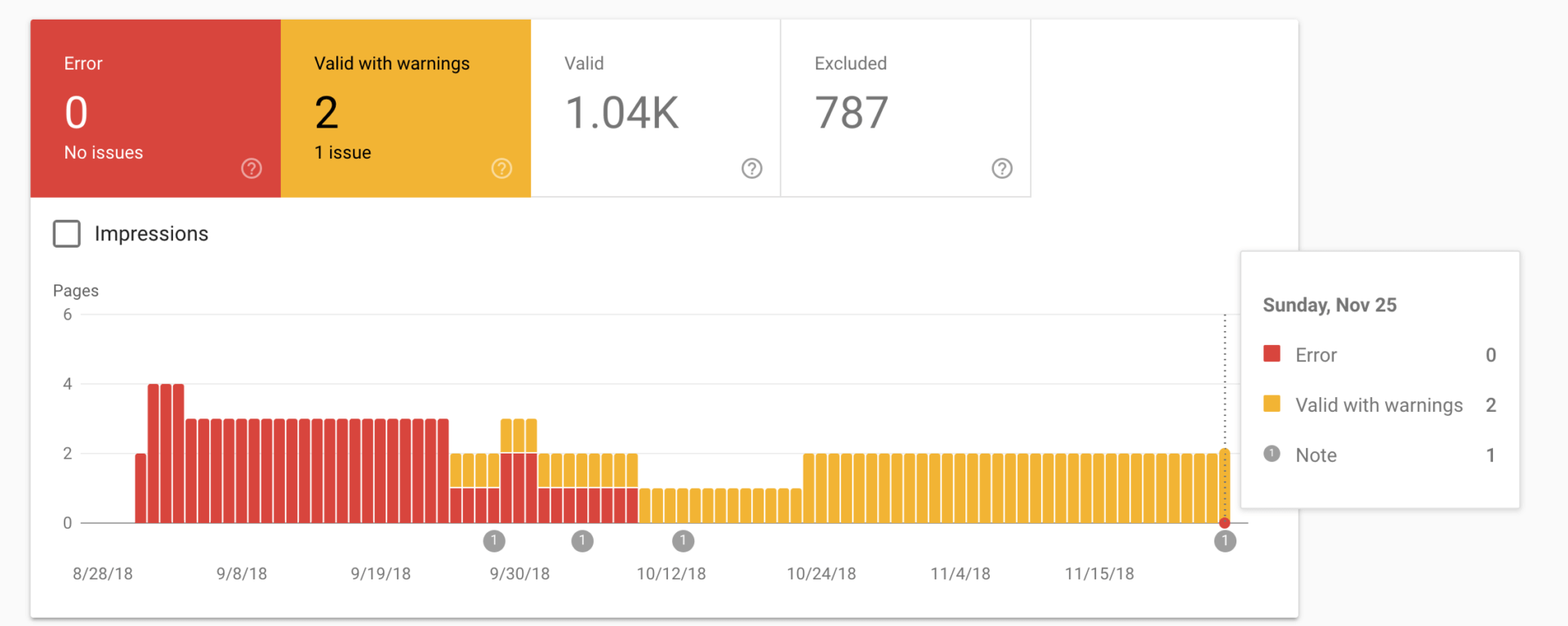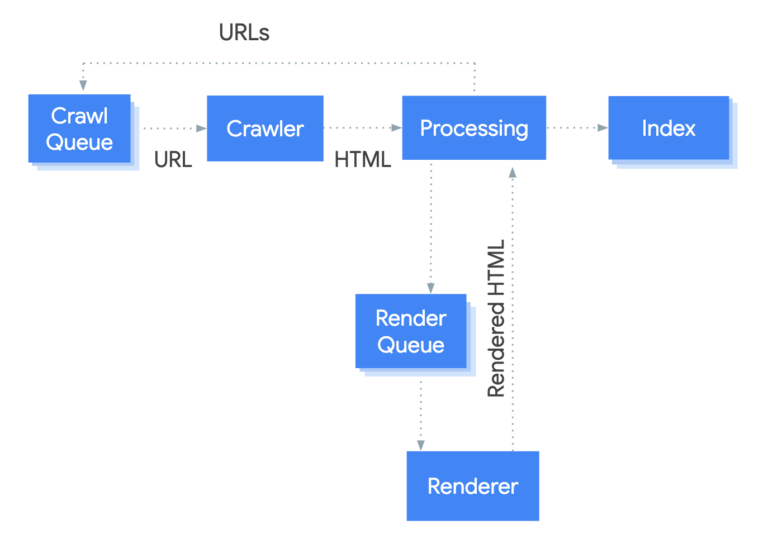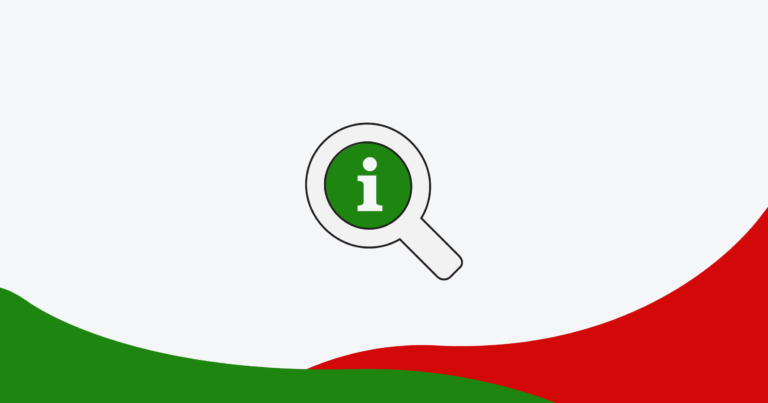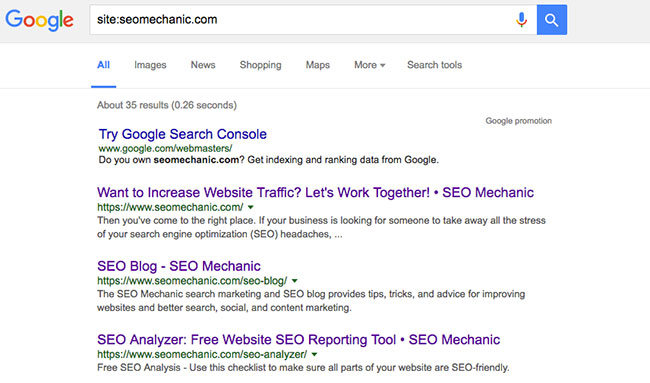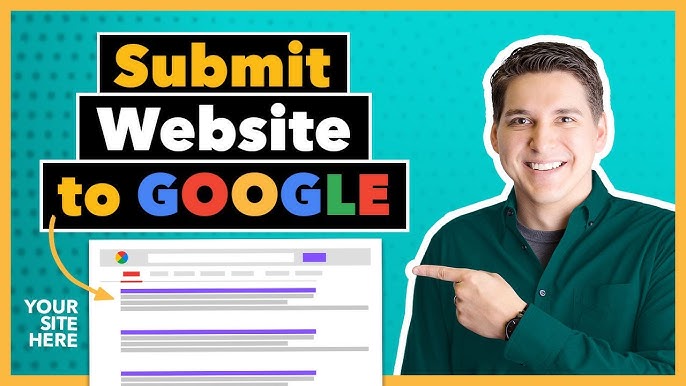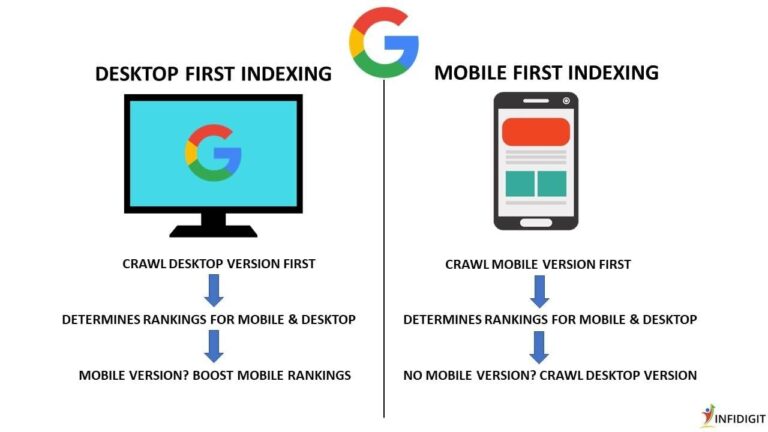To use Google Search Console’s Index Coverage Report, log in and navigate to the “Coverage” section. Review the status of your indexed pages, including errors and warnings.
Google Search Console is a vital tool for webmasters aiming to improve their site’s visibility. The Index Coverage Report provides insights into how Google indexes your pages. Understanding this report helps identify issues that may prevent your site from ranking well.
It highlights pages with errors, warnings, and those that are excluded from indexing. Regularly monitoring this report can enhance your SEO strategy by ensuring that search engines can access and understand your content. Timely fixes of identified issues can lead to better rankings and increased organic traffic to your site.
Introduction To Google Search Console
Google Search Console is a free tool by Google. It helps website owners understand their site’s performance in search results. Users can track website traffic, fix issues, and improve visibility. The Index Coverage Report is one important feature. It shows how Google indexes your pages.
Navigating The Dashboard
The Google Search Console dashboard is user-friendly. Here’s a quick guide to navigating it:
- Log in to your Google Search Console account.
- Select your website property from the list.
- Find the “Coverage” section in the left sidebar.
This section displays the Index Coverage Report. It shows important data about your indexed pages.
Importance Of The Index Coverage Report For Seo
The Index Coverage Report is crucial for SEO. It helps you:
- Identify issues: Find errors that prevent indexing.
- Track performance: Monitor changes over time.
- Optimize content: Ensure important pages are indexed.
Common status messages in the report include:
| Status | Description |
|---|---|
| Valid | Pages indexed correctly. |
| Error | Pages not indexed due to issues. |
| Excluded | Pages intentionally not indexed. |
Regularly check the Index Coverage Report. Fix any issues quickly to maintain your SEO health.
Setting Up Google Search Console
Setting up Google Search Console is essential for your website’s success. This tool helps you monitor and improve your site’s presence in Google Search results. Follow these steps to get started easily.
Verifying Your Website
Verification confirms that you own the website. Follow these steps:
- Go to the Google Search Console website.
- Click on Add Property.
- Enter your website URL.
- Select a verification method:
- HTML file upload: Upload the file provided by Google to your website’s root directory.
- HTML tag: Add a meta tag to your website’s
section. - Domain name provider: Verify through your domain provider.
- Google Analytics: Use your existing Google Analytics account.
- Click Verify.
Once verified, you gain access to valuable insights.
Linking With Google Analytics
Linking Google Search Console with Google Analytics enhances your data analysis. It combines search performance with user behavior. Follow these steps:
- Open your Google Analytics account.
- Go to the Admin section.
- In the Property column, click on All Products.
- Find Search Console and click Link Search Console.
- Select your verified property.
- Click Save.
Now, you can view Search Console data in Google Analytics. This connection provides deeper insights into your website’s performance.
Exploring The Index Coverage Report
The Index Coverage Report in Google Search Console is essential for webmasters. It helps track which pages are indexed by Google. Understanding this report can improve your site’s visibility. Let’s dive into its key components.
Understanding Report Metrics
The Index Coverage Report displays several important metrics:
- Valid: Pages indexed successfully.
- Errors: Pages with issues preventing indexing.
- Valid with warnings: Pages indexed but have potential problems.
- Excluded: Pages not indexed for specific reasons.
Each metric gives insight into your site’s health. Regularly check these metrics to spot issues quickly.
Interpreting Status Messages
Status messages provide details on indexing issues. Here’s what they mean:
| Status | Description |
|---|---|
| Submitted URL marked ‘noindex’ | The page won’t appear in search results. |
| Redirect error | The page has a broken redirect. |
| Server error (5xx) | The server is down or not responding. |
| Soft 404 | The page appears to be a 404 but is not. |
Understanding these messages helps identify problems. Fix issues promptly to maintain your site’s performance.
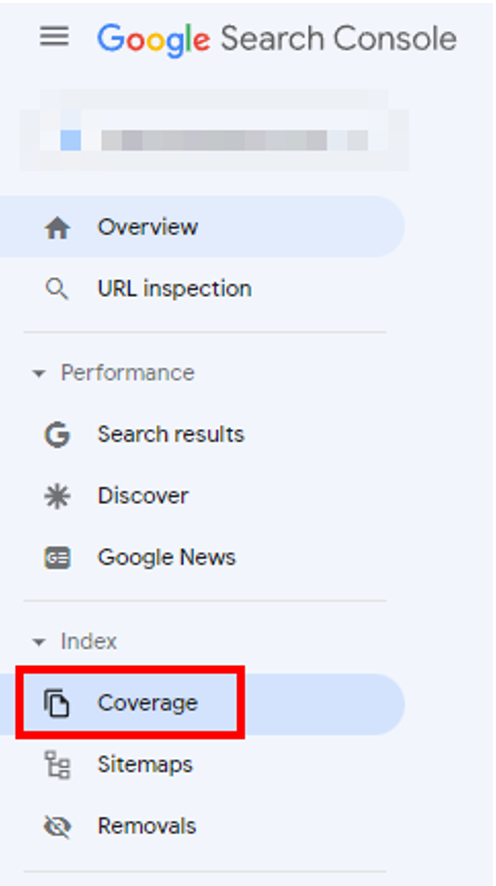
Credit: www.theegg.com
Common Index Coverage Issues And Fixes
Understanding common index coverage issues helps improve website visibility. Google Search Console provides valuable insights. This section covers server errors, 404 errors, and their fixes.
Server Errors And Solutions
Server errors prevent Google from accessing your pages. These errors include:
- 500 Internal Server Error
- 502 Bad Gateway
- 503 Service Unavailable
To address server errors:
- Check your server status.
- Review server logs for issues.
- Contact your hosting provider for support.
Fixing server errors boosts your site’s crawlability.
Fixing 404 Errors
404 errors occur when a page is not found. They negatively impact user experience and SEO. Common causes include:
- Deleted pages
- Incorrect URLs
- Broken links
To fix 404 errors:
- Identify the broken links using Google Search Console.
- Redirect the broken link to a relevant page.
- Update internal links to correct URLs.
- Create a custom 404 page to help users navigate.
Regularly monitor your site for 404 errors. Keeping your site error-free enhances user satisfaction.
Optimizing Your Content For Indexing
Optimizing your content for indexing is crucial for better visibility. The Google Search Console’s Index Coverage Report helps identify issues. Understanding these issues can enhance your site’s performance.
Improving Site Structure
A well-structured site aids in better indexing. Here are some tips:
- Use clear navigation: Make sure users find pages easily.
- Utilize internal links: Connect related content to guide users.
- Implement a sitemap: Help search engines discover all pages.
Consider using a table to show the ideal site structure:
| Element | Purpose |
|---|---|
| Homepage | Central hub for navigation |
| Category Pages | Organize content types |
| Individual Posts | Provide detailed information |
Enhancing On-page Seo
On-page SEO plays a vital role in indexing. Focus on these key areas:
- Title Tags: Use relevant keywords in titles.
- Meta Descriptions: Write clear summaries for each page.
- Header Tags: Organize content with H1, H2, and H3 tags.
- Image Alt Text: Describe images for better indexing.
Optimize content quality. Ensure it is unique and valuable. Aim for a good user experience. Keep sentences short and clear. This helps both users and search engines.
Addressing Crawl Budget And Site Speed
The Index Coverage Report in Google Search Console helps track how Google crawls your site. Two main factors affect this: crawl budget and site speed. Properly managing these can improve your site’s visibility.
Managing Crawl Rate
Your crawl budget defines how often Google visits your site. Optimize it to help Google focus on important pages.
- Identify high-priority pages.
- Reduce duplicate content.
- Fix broken links.
Keep your sitemap updated. This helps Google find new content quickly.
| Action | Description |
|---|---|
| Optimize Internal Links | Guide Google to important pages. |
| Use Robots.txt Wisely | Direct Google on what to crawl. |
| Monitor Crawl Errors | Fix issues to improve crawling. |
Boosting Page Load Times
Fast loading pages enhance user experience. Google favors sites that load quickly.
- Compress images before uploading.
- Minimize JavaScript and CSS files.
- Use a Content Delivery Network (CDN).
Check your site speed regularly. Google PageSpeed Insights provides valuable feedback.
Consider the following tools:
- GTmetrix
- Pingdom
- WebPageTest
Implement these changes. They can lead to better rankings and happier users.
Using The Url Inspection Tool
The URL Inspection Tool in Google Search Console helps you check how Google sees your pages. You can see issues that may affect your site’s visibility. Use it to analyze individual URLs and understand their status in Google’s index.
Live Test Your Urls
Testing your URLs live is simple. Here’s how:
- Open Google Search Console.
- Enter your URL in the inspection tool.
- Click on the “Enter” key.
The tool will fetch your URL. It shows:
- Indexing status
- Mobile usability
- Page performance
Check for any errors. Fix them to improve your site’s ranking.
Requesting Indexing For New Content
After creating new content, request indexing. This helps Google find your pages faster. Follow these steps:
- Use the URL Inspection Tool.
- Enter the new URL.
- Click on “Request Indexing.”
This action notifies Google about your new content. It speeds up the indexing process.
Remember:
- Only request indexing for important pages.
- Wait a few days to see changes.
Using these features wisely boosts your SEO efforts.
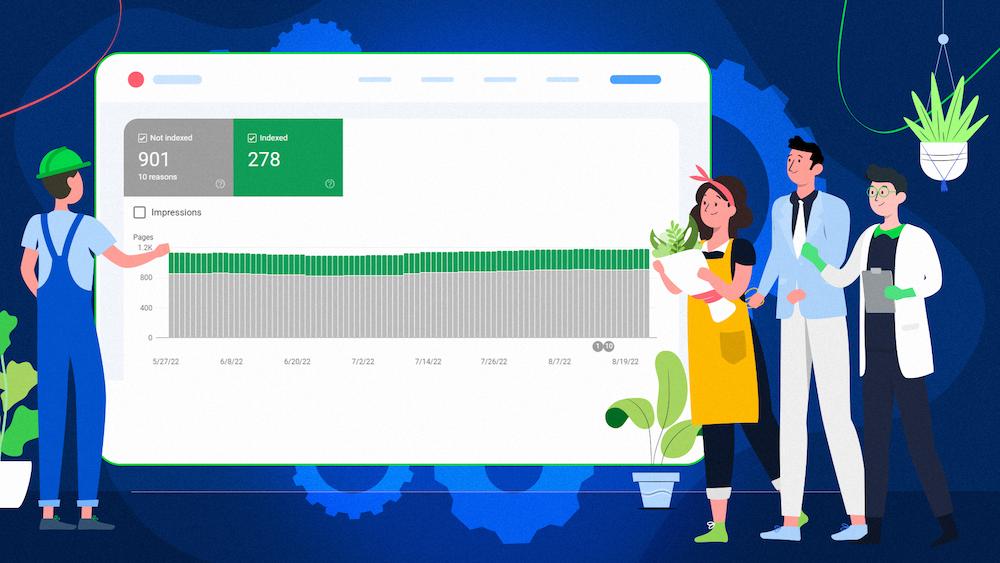
Credit: www.onely.com
Leveraging Sitemaps For Better Coverage
Using sitemaps can boost your site’s index coverage in Google Search Console. Sitemaps guide search engines to discover your content quickly. They also help ensure that all important pages get indexed. This leads to better visibility and more traffic.
Creating And Submitting Sitemaps
Follow these simple steps to create and submit your sitemap:
- Create a Sitemap: Use tools like Yoast SEO or Screaming Frog.
- Include Important Pages: List all key URLs.
- Choose the Right Format: XML is the most common format.
- Validate Your Sitemap: Use online validators to check for errors.
- Submit Your Sitemap: Go to Google Search Console, find the “Sitemaps” section, and enter your sitemap URL.
Here’s an example of what a sitemap might look like:
xml version="1.0" encoding="UTF-8"?
https://www.example.com/
2023-10-01
https://www.example.com/about
2023-10-01
Monitoring Sitemap Status
Regularly check your sitemap status in Google Search Console. This helps you identify issues quickly. Look for errors or warnings that may affect your coverage.
- Check Submission Status: Ensure your sitemap is submitted correctly.
- Review Indexed URLs: See how many pages are indexed.
- Look for Errors: Fix any issues that may appear.
| Status | Description |
|---|---|
| Success | Your sitemap is submitted and indexed. |
| Warning | Some URLs may not be indexed. |
| Error | Issues prevent indexing of your URLs. |
By actively managing your sitemap, you enhance your site’s index coverage. This leads to better search engine performance.
Advanced Tips For Seo Professionals
SEO professionals can harness the power of the Index Coverage Report. This tool reveals how Google indexes your site. Understanding its features can boost your site’s visibility.
Analyzing International Targeting
For businesses with a global audience, proper targeting is essential. Google Search Console offers insights into how your site performs in different regions.
- Check your geographic performance in the report.
- Ensure each page targets the right language and region.
- Use hreflang tags to signal to Google which language version to show.
Focus on these metrics:
| Metric | Importance |
|---|---|
| Indexed Pages | More indexed pages lead to higher visibility. |
| Error Pages | Fix errors to improve user experience. |
| Excluded Pages | Understand why some pages are not indexed. |
Integrating With Third-party Seo Tools
Combine Google Search Console data with other SEO tools. This integration provides a comprehensive view of your SEO efforts.
- Use tools like Ahrefs or SEMrush for backlink analysis.
- Import GSC data into Google Data Studio for visual reports.
- Analyze keyword performance with tools like Moz.
Steps to integrate:
- Connect Google Search Console to your third-party tool.
- Import relevant data for deeper analysis.
- Utilize insights to refine your SEO strategy.
Integration offers a better understanding of your site’s performance. This will lead to more informed decisions.
Monitoring Progress And Adapting Strategies
Using Google Search Console’s Index Coverage Report is essential. It helps you track your website’s performance. Monitoring progress allows you to adapt your strategies effectively. Regular checks reveal what works and what doesn’t.
Tracking Changes Over Time
Tracking changes is vital for SEO success. The Index Coverage Report shows important metrics. Focus on the following key areas:
- Valid Pages: Pages successfully indexed by Google.
- Errors: Pages with indexing problems.
- Excluded Pages: Pages intentionally not indexed.
Regularly review these metrics:
- Log in to Google Search Console.
- Navigate to the Index Coverage Report.
- Check metrics weekly or monthly.
This routine helps you identify trends. Adjust your strategies based on the data.
Staying Updated With Google’s Algorithm
Google frequently updates its algorithms. Staying informed is crucial for your website’s success. Follow these steps to keep up:
- Subscribe to SEO blogs.
- Join online forums and groups.
- Attend webinars and conferences.
Use the Index Coverage Report to adapt your strategies:
| Metric | Action |
|---|---|
| Increased Errors | Fix issues immediately |
| Decreased Valid Pages | Analyze and improve content |
| New Excluded Pages | Evaluate necessity for indexing |
Staying updated keeps your site relevant. It enhances your chances of ranking higher.
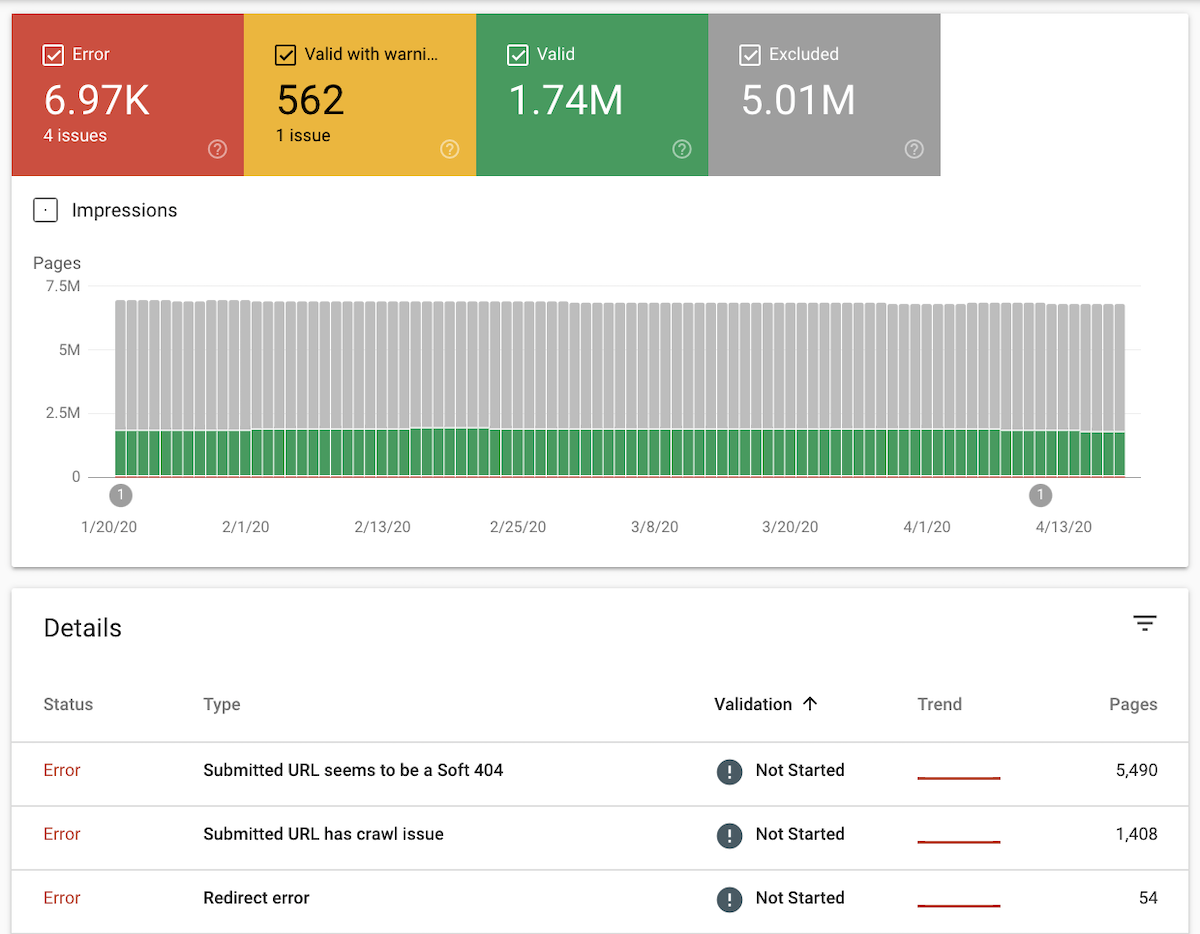
Credit: www.conductor.com
Frequently Asked Questions
What Is The Index Coverage Report?
The Index Coverage Report in Google Search Console shows how well your pages are indexed. It highlights which URLs are indexed, excluded, or have issues. This report helps identify problems that may affect your site’s visibility on search engines. Regular monitoring can enhance your SEO strategy.
How Do I Access The Index Coverage Report?
To access the Index Coverage Report, log into Google Search Console. Select the property for your website. Click on “Index” in the left-hand menu, then choose “Coverage. ” This will display your report, showing the indexing status of your URLs and any identified issues.
What Do The Coverage Statuses Mean?
The coverage statuses include “Error,” “Valid with warnings,” “Valid,” and “Excluded. ” “Error” indicates issues preventing indexing. “Valid with warnings” means pages are indexed but have potential problems. “Valid” signifies successful indexing, while “Excluded” refers to URLs not indexed for specific reasons.
How Can I Fix Indexing Issues?
To fix indexing issues, first review the errors listed in the report. Common fixes include correcting URL syntax, resolving server errors, and ensuring proper robots. txt settings. After making changes, request a re-indexing of affected pages through the “URL Inspection” tool in Search Console.
Conclusion
Mastering the Index Coverage Report in Google Search Console is essential for optimizing your website. By regularly reviewing the report, you can identify and resolve indexing issues. This proactive approach enhances your site’s visibility and improves search performance. Stay informed and make data-driven decisions for ongoing SEO success.