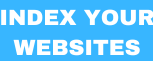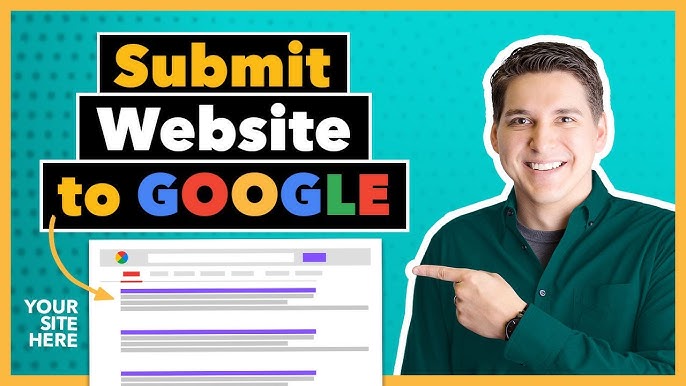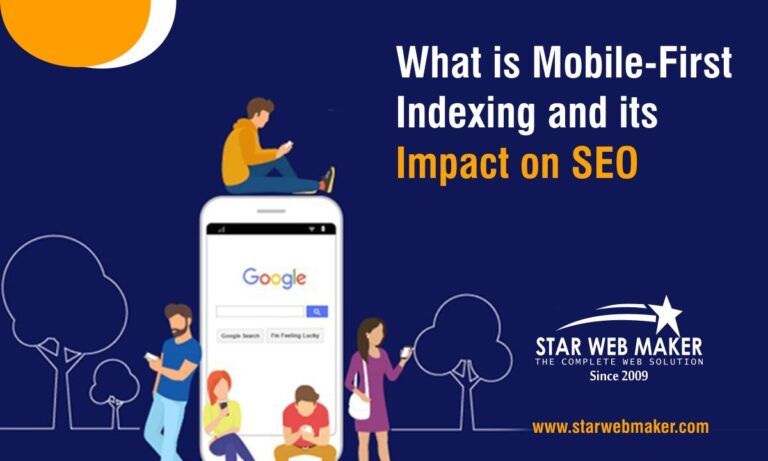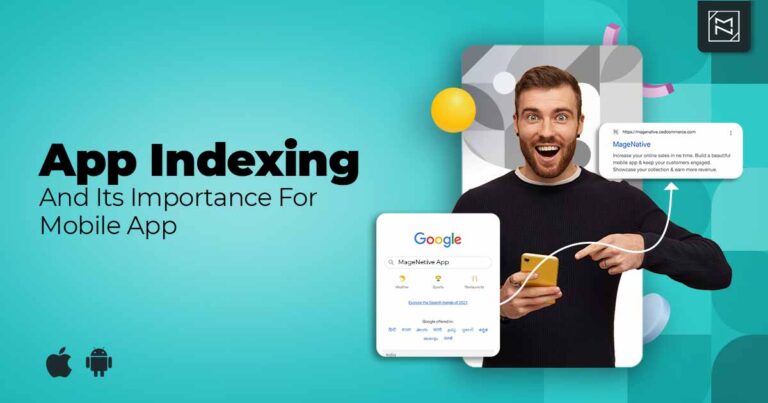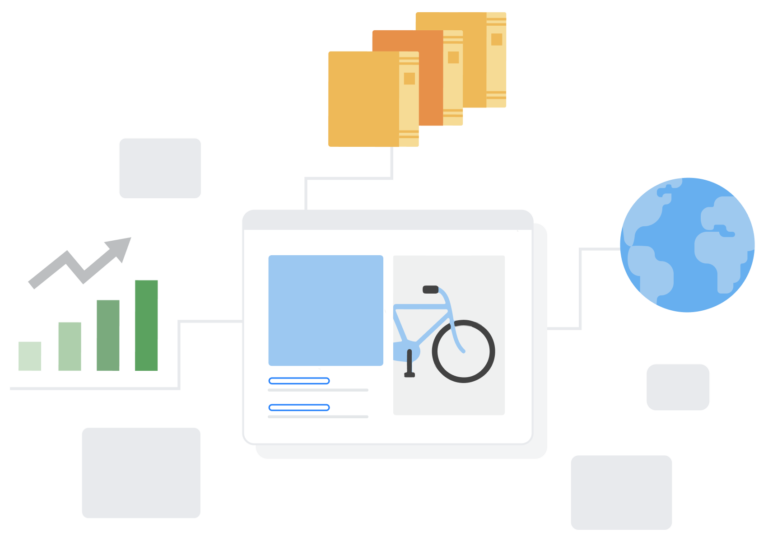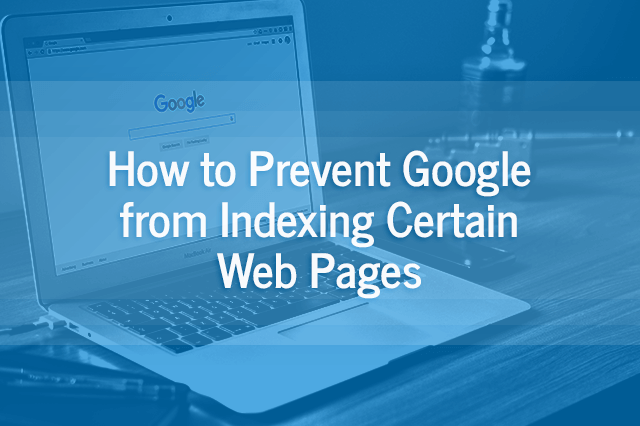To submit a website to Google for indexing, use Google Search Console. Verify your site and request indexing of your URLs.
Submitting your website to Google ensures that it appears in search results. This can increase visibility and drive more traffic to your site. Google Search Console is a free tool that helps you manage your site’s presence in Google Search results.
You must first verify ownership of your site. Once verified, you can use the URL Inspection tool to request indexing. This process is straightforward and essential for effective SEO. By doing so, you make it easier for Google to find and rank your website. Regularly updating and submitting your site helps maintain its search engine ranking.
Starter Package for Indexing
- You can add 3 Websites
- Index 200 Pages Per Day
- Total 6000 Pages or Posts
- Bulk Indexing
- Monthly Reporting
- Add 2 Google Accounts
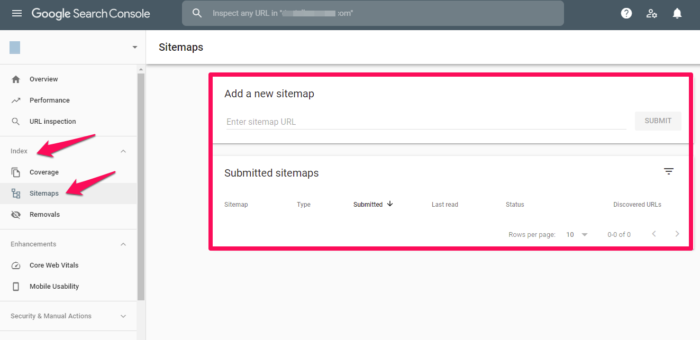
Preparing Your Website
Before submitting your website to Google for indexing, ensure it’s well-prepared. A well-prepared site improves your chances of being indexed quickly. Let’s dive into the key areas you need to focus on:
Website Quality Check
Your website must have high-quality content. Google loves fresh, relevant, and informative content. Make sure your pages load fast. Slow loading pages can hurt your chances.
Here is a checklist for a quality website:
- Unique and valuable content
- Fast loading speed
- Secure with HTTPS
- Clear navigation
- No broken links
Regularly update your content. Fresh content signals to Google that your site is active.
Mobile-friendly Design
More people use mobile devices to browse the web. Ensure your site is mobile-friendly. Google uses mobile-first indexing. This means Google primarily uses the mobile version of a site for indexing.
Check your site’s mobile-friendliness using Google’s Mobile-Friendly Test tool. Make sure your text is readable on small screens. Buttons and links should be easy to tap.
Here’s a quick guide to make your site mobile-friendly:
- Use responsive design
- Avoid using Flash
- Optimize images
- Improve site speed
- Ensure easy navigation
Responsive design ensures your website looks good on all devices. Optimize images to reduce load time. Fast sites perform better on mobile.
Setting Up Google Search Console
Setting up Google Search Console is a vital step for website owners. It helps Google find, crawl, and index your site. This process is simple and enhances your site’s visibility.
Creating An Account
Creating an account on Google Search Console is straightforward. Follow these steps:
- Go to the Google Search Console homepage.
- Click the Start Now button.
- Sign in using your Google account.
- Click the Add Property button.
- Enter your website’s URL in the URL prefix or domain field.
- Click the Continue button.
After creating your account, you need to verify your website.
Verifying Your Website
Verification is essential to prove that you own the site. Follow these steps:
- Select a verification method. The most common methods are:
- HTML file upload: Download the file and upload it to your website’s root directory.
- HTML tag: Add a meta tag to your site’s section.
- Domain name provider: Use your domain registrar to add a TXT record.
- Click the Verify button.
- Wait for Google to verify your site. This usually takes a few minutes.
Once verified, you can access valuable insights and data. This helps improve your site’s performance in Google search.
Submitting Your Sitemap
Submitting your sitemap to Google is a crucial step for website visibility. A sitemap helps search engines understand your site’s structure. This process ensures all your content gets indexed. Let’s explore how to generate and submit a sitemap.
Generating A Sitemap
Generating a sitemap is the first step. You can use various tools for this. Some popular ones include:
- Google XML Sitemaps
- Yoast SEO
- Screaming Frog
These tools create an XML file. This file lists all your website’s URLs. It helps Google crawl your site efficiently.
Submitting The Sitemap
Once you have your sitemap, the next step is submission. Follow these simple steps:
- Go to Google Search Console.
- Log in with your Google account.
- Select your website from the dashboard.
- Navigate to Sitemaps in the left sidebar.
- Enter the URL of your sitemap.
- Click on Submit.
Google will now start indexing your website. This process can take some time. Check back in Google Search Console for updates.
Using Url Inspection Tool
The URL Inspection Tool helps you get your website indexed on Google. It is a part of Google Search Console. This tool lets you check your website’s status and request indexing.
Inspecting Urls
First, sign in to your Google Search Console. Enter the URL you want to inspect in the URL Inspection Tool input box.
Click on the Enter button. The tool will show you detailed information about your URL.
You will see if the URL is indexed or has any issues.
Requesting Indexing
If the URL is not indexed, you can request indexing. Click on the Request Indexing button.
Google will start the indexing process. This may take some time. You will receive a notification once it is done.
Monitoring Indexing Status
After submitting your website to Google, it’s essential to monitor its indexing status. This ensures your pages are discoverable by users. Google provides tools to help you track and fix any issues.
Checking Index Coverage
To check the index coverage of your website, use the Google Search Console. Follow these steps:
- Open Google Search Console.
- Select your website property.
- Navigate to the Coverage report under the Index section.
The coverage report shows which pages are indexed and which are not. It also highlights any errors or warnings.
Look for these status types in the report:
- Error: Pages with issues that need fixing.
- Valid with warnings: Pages indexed but with some issues.
- Valid: Pages indexed without any issues.
- Excluded: Pages not indexed for various reasons.
Fixing Indexing Errors
If you find any errors, take the following steps to fix them:
| Error Type | Action |
|---|---|
| Server Errors | Check server logs and fix server issues. |
| 404 Not Found | Ensure the page exists or create a 301 redirect. |
| Blocked by robots.txt | Update the robots.txt file to allow indexing. |
| Submitted URL marked ‘noindex’ | Remove the ‘noindex’ tag if the page should be indexed. |
After fixing errors, resubmit the affected pages for indexing. You can do this using the URL Inspection Tool in Google Search Console.
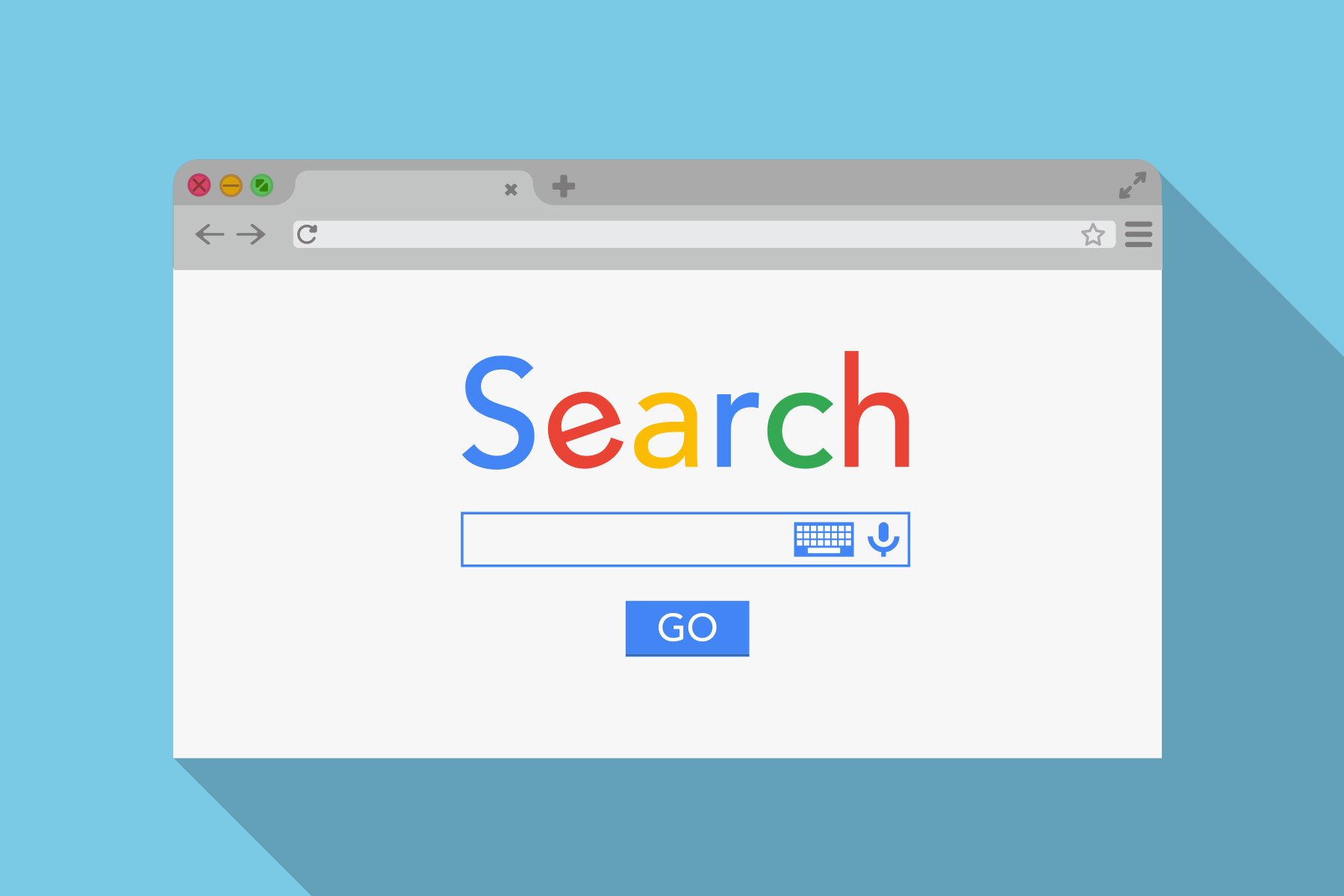
Optimizing For Better Indexing
Optimizing your website for better indexing is crucial. It ensures Google can find and understand your site effectively. Proper optimization can improve your site’s visibility and ranking on Google search results.
Content Quality
Quality content is key to indexing. Ensure your content is informative and relevant. Google prefers content that provides value to users.
Use keywords naturally within your content. Avoid keyword stuffing. It should feel natural and helpful to readers.
- Write clear and concise sentences.
- Use headings and subheadings to organize content.
- Include images and videos to enrich the content.
Unique content is important. Ensure your content is original and not duplicated from other sources.
Internal Linking
Internal linking helps Google understand your site’s structure. Use internal links to connect related pages on your site.
Here are some tips for effective internal linking:
- Link to relevant content within your site.
- Use descriptive anchor text for links.
- Ensure each page is linked to at least once.
Internal linking also helps users navigate your site better. It improves user experience and keeps users engaged longer.
| Page | Internal Links |
|---|---|
| Home | 5 |
| Blog | 8 |
| Contact | 3 |
By focusing on content quality and internal linking, you can improve your site’s indexing. This leads to better visibility and higher rankings on Google.
Additional Tips
After submitting your website to Google for indexing, follow these additional tips. These will help ensure your site is regularly indexed and performs well in search results.
Regular Updates
Keep your website content fresh and relevant. Regular updates signal to Google that your site is active.
- Post new articles or blog posts weekly.
- Update existing content with new information.
- Check for and fix broken links.
Fresh content improves your site’s ranking. Google loves new and updated content.
Using Analytics
Utilize Google Analytics to monitor your website’s performance. This tool provides valuable insights into your site’s traffic and user behavior.
| Feature | Benefit |
|---|---|
| Traffic Analysis | Understand where visitors come from. |
| Behavior Flow | See how users navigate your site. |
| Conversion Tracking | Monitor key actions on your site. |
Google Analytics helps you make informed decisions. Use the data to improve your site’s content and usability.
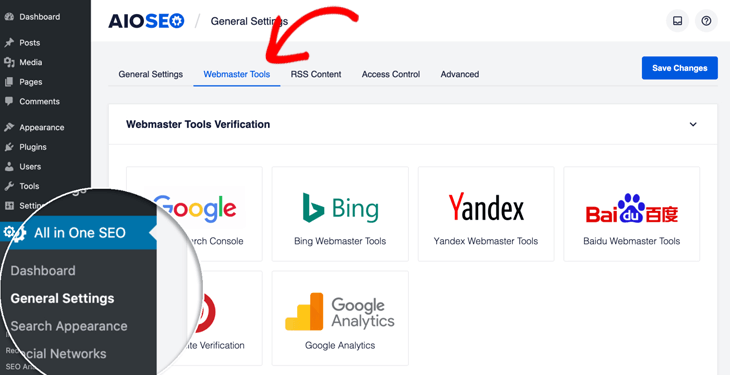
Frequently Asked Questions
How Do I Submit My Website To Google?
To submit your website to Google, use Google Search Console. Verify your site and submit your sitemap.
How Long Does Google Take To Index A Website?
Google typically takes a few days to several weeks to index a new website. Regular updates help.
Can I Check If My Website Is Indexed?
Yes, use the “site:yourdomain. com” search on Google. It shows indexed pages of your website.
Does A Sitemap Help With Indexing?
Yes, a sitemap helps Google understand your site structure. It can speed up the indexing process.
Conclusion
Submitting your website to Google is essential for visibility. Follow the steps for successful indexing. Ensure your content is high-quality and relevant. Regularly update your site to keep it fresh. With these tips, your site will gain better search engine ranking.
Boost your online presence and attract more visitors.