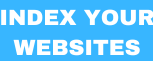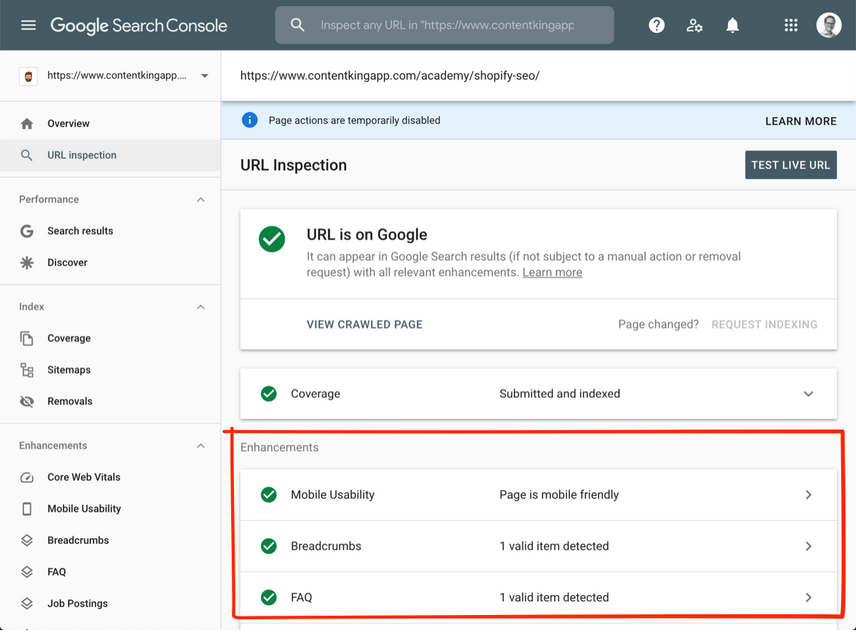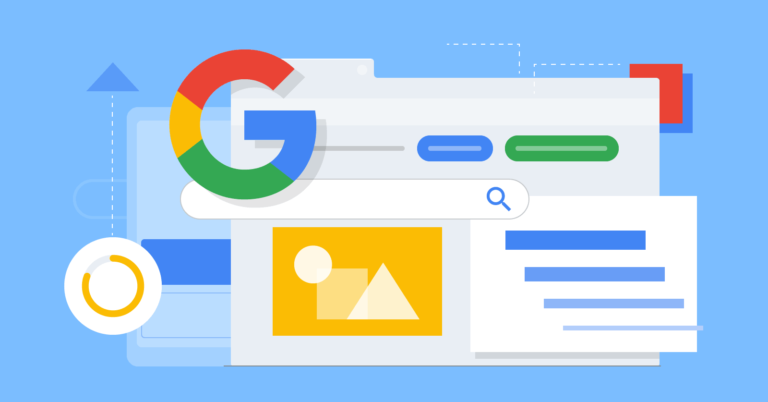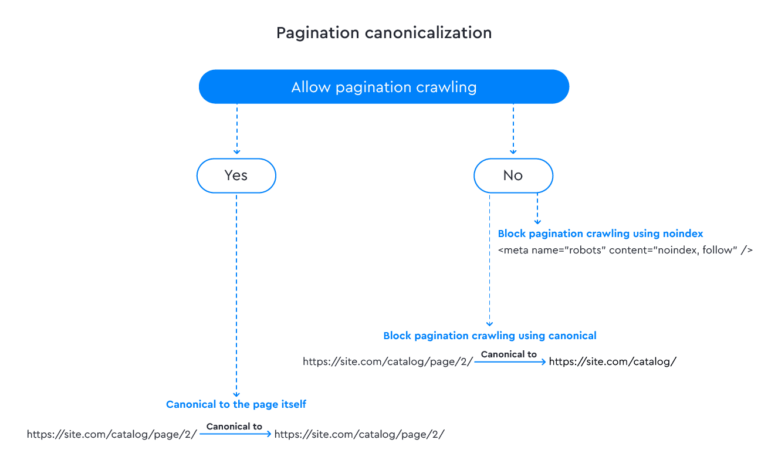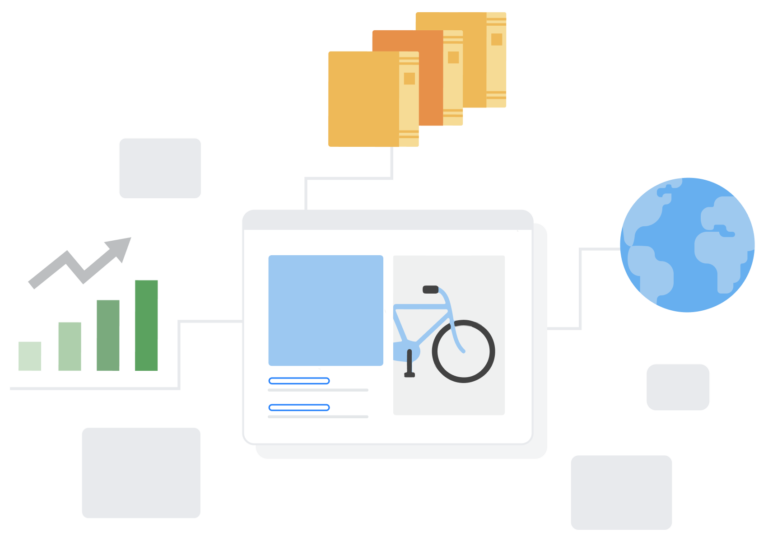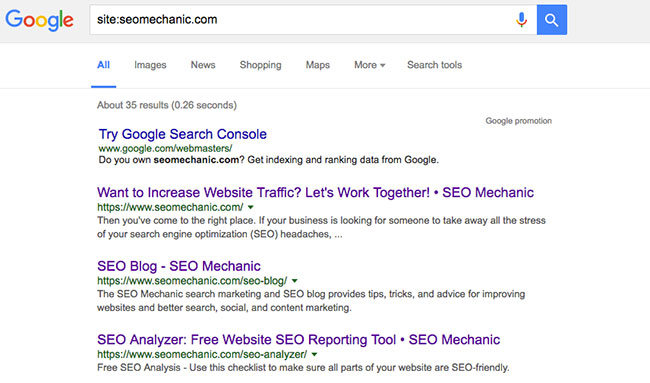To use the URL Inspection Tool in Google Search Console, enter the specific URL you want to inspect in the search bar. Click “Enter” to view details like indexing status and any issues.
The URL Inspection Tool is a powerful feature in Google Search Console. It provides valuable insights into how Google views your website’s pages. This tool helps identify indexing issues, mobile usability problems, and rich result eligibility. By using it, you can ensure your website performs well in search results.
Regular inspections allow you to stay updated on changes and improvements needed for optimal visibility. Understanding how to effectively use this tool can enhance your overall SEO strategy and improve your site’s performance in search engines.

Introduction To The Url Inspection Tool
The URL Inspection Tool in Google Search Console is a powerful feature. It helps you analyze how Google sees your website. You can check the status of your pages easily. Understanding this tool can improve your SEO efforts.
Why It’s Crucial For Seo
The URL Inspection Tool is essential for several reasons:
- Diagnose Issues: Quickly find problems with your URLs.
- Monitor Indexing: See if your pages are indexed properly.
- Check Enhancements: Verify structured data and mobile usability.
- Submit Requests: Request indexing for new or updated pages.
Using this tool helps keep your website healthy. It ensures your pages rank better in search results.
Primary Features And Updates
The URL Inspection Tool has several key features:
| Feature | Description |
|---|---|
| Live URL Test | Check if a URL is live and accessible. |
| Index Status | See if a URL is indexed or not. |
| Mobile Usability | Check how mobile-friendly a page is. |
| Structured Data Errors | Identify issues with structured data. |
Updates to the tool include:
- Improved user interface for easier navigation.
- Faster fetching and indexing requests.
- Detailed error messages for better troubleshooting.
Stay updated with these features to enhance your SEO strategies.
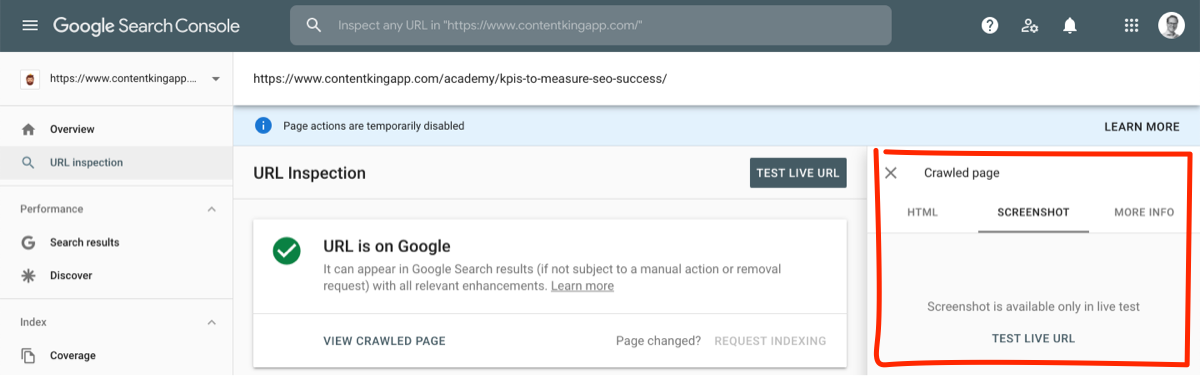
Getting Started With The Tool
The URL Inspection Tool in Google Search Console helps you analyze your web pages. It provides insights into how Google sees your site. This tool is useful for SEO professionals and website owners. Follow these steps to get started easily.
Accessing The Url Inspection Tool
Accessing the URL Inspection Tool is simple. Here are the steps:
- Log in to your Google Search Console account.
- Select the property you want to inspect.
- Find the “URL Inspection” option in the left sidebar.
Once you click on it, a search bar appears. You can enter the URL you want to check.
Basic Navigation Tips
After entering the URL, you’ll see various sections. Here’s how to navigate:
- Inspect URL: View the status of the URL.
- Coverage: Check if the URL is indexed.
- Mobile Usability: Ensure the page is mobile-friendly.
- Enhancements: See suggestions for improvements.
Each section provides specific details. Use the information to optimize your site.
| Section | Description |
|---|---|
| Inspect URL | Status and live test results. |
| Coverage | Indexing status and errors. |
| Mobile Usability | Mobile-friendly checks. |
| Enhancements | Optimization suggestions. |
Use these tips to make your navigation easier. Understanding the tool helps improve your site’s performance.
Analyzing A Url’s Index Status
Understanding a URL’s index status is vital for SEO. It shows how Google sees your pages. The URL Inspection Tool in Google Search Console helps with this. You can check if a URL is indexed or if there are issues.
Understanding The Index Coverage Report
The index coverage report provides important information. It displays which pages are indexed. It also shows errors that prevent indexing.
Key elements of the report include:
- Valid: These URLs are correctly indexed.
- Warning: These URLs may have issues.
- Error: These URLs are not indexed.
Review each section. This helps identify problems quickly. Here’s a simple table summarizing the statuses:
| Status | Description |
|---|---|
| Valid | Page is indexed successfully. |
| Warning | Page has minor issues. |
| Error | Page cannot be indexed. |
Common Issues And How To Resolve Them
Several common issues can affect indexing. Here are some of them:
- Blocked by robots.txt: Check your robots.txt file.
- Noindex tag: Remove the
noindextag from the page. - Redirects: Ensure redirects are correct and lead to valid pages.
- Server errors: Fix any server issues that prevent access.
Follow these steps to resolve issues:
- Use the URL Inspection Tool to check the URL.
- Review the details in the coverage report.
- Make necessary changes based on the report.
- Request indexing again after fixes.
Regularly check your URLs. This helps maintain a healthy website. Stay updated on indexing status to improve SEO.
Optimizing Page Performance
Optimizing page performance is vital for better user experience and SEO. Google Search Console’s URL Inspection Tool helps identify issues affecting your pages. This tool provides insights to improve your website’s functionality.
Improving Mobile Usability
Mobile usability affects how users interact with your site. A mobile-friendly site keeps visitors engaged. Use the following tips to enhance mobile usability:
- Responsive Design: Ensure your website adjusts to different screen sizes.
- Touch Targets: Make buttons and links large enough for easy tapping.
- Readable Text: Use font sizes that are easy to read on small screens.
- Avoid Pop-ups: They can frustrate mobile users.
Check mobile usability in the URL Inspection Tool. Look for errors and warnings. Fix them to improve your site’s mobile experience.
Enhancing Page Loading Speed
Page loading speed is crucial for user retention. Fast-loading pages keep visitors happy. Here are ways to enhance your page speed:
- Optimize Images: Compress images without losing quality.
- Minimize Code: Remove unnecessary HTML, CSS, and JavaScript.
- Use Browser Caching: Store certain data to speed up future visits.
- Content Delivery Network: Use a CDN to serve content faster.
Use the URL Inspection Tool to check loading times. Address any issues it identifies. A quick site boosts your SEO ranking.
| Issue | Solution |
|---|---|
| Large Images | Compress images using tools like TinyPNG. |
| Excessive Code | Minify code with services like MinifyCSS. |
| Slow Server Response | Upgrade to a better hosting plan. |
Monitor your site regularly with the URL Inspection Tool. Keep optimizing for the best performance.
Enhancing On-page Seo
Using the URL Inspection Tool in Google Search Console can boost your on-page SEO. It helps you check how Google views your web pages. You can identify issues and make improvements easily.
Title Tags And Meta Descriptions
Title tags and meta descriptions are crucial for SEO. They tell search engines what your page is about. A well-optimized title tag improves click-through rates.
- Keep title tags under 60 characters.
- Include primary keywords.
- Make meta descriptions around 155 characters.
- Use action-oriented language.
Use the URL Inspection Tool to check your title tags and meta descriptions. Ensure they are displayed correctly in search results. Fix any issues found to enhance visibility.
Structured Data And Schema Markup
Structured data helps search engines understand your content better. Schema markup provides extra information about your web pages. This can improve how your site appears in search results.
| Schema Type | Description |
|---|---|
| Article | Defines news articles or blog posts. |
| Product | Provides details about a product. |
| Event | Describes upcoming events. |
Use the URL Inspection Tool to check for structured data issues. Fix any errors to improve your SEO. Proper schema markup can lead to rich snippets in search results.
Advanced Features For Seo Pros
The URL Inspection Tool in Google Search Console offers advanced features for SEO professionals. These tools enhance your website’s visibility and performance in search results. Understanding how to use them effectively can give your site a competitive edge.
Inspecting Live Urls
Inspecting live URLs helps you understand how Google sees your pages. This feature provides real-time data about your website’s indexing status. Follow these steps to inspect a URL:
- Open Google Search Console.
- Enter the URL in the inspection tool.
- Hit the “Enter” key.
After inspection, you will see:
- Indexing Status: Check if the page is indexed.
- Mobile Usability: Ensure the page is mobile-friendly.
- Coverage Issues: Identify any problems affecting indexing.
This information is crucial for optimizing your site. Fix any issues to improve your search ranking.
Requesting Indexing For New Or Updated Content
Use the URL Inspection Tool to request indexing. This speeds up the process for new or updated content. Here’s how to do it:
- Inspect the URL you want to index.
- Click on “Request Indexing.”
- Wait for Google to process your request.
Benefits of requesting indexing include:
- Faster Updates: Get new content indexed quickly.
- Improved Visibility: Ensure updates reach users sooner.
This feature is vital for timely content marketing. Use it whenever you publish or modify significant pages.
Troubleshooting Common Errors
Using the URL Inspection Tool in Google Search Console can help fix issues. Let’s explore common errors and how to resolve them. This guide focuses on server errors and content not found issues.
Server Errors And How To Fix Them
Server errors can prevent Google from accessing your site. Here are some common server errors:
| Error Code | Meaning | Fix |
|---|---|---|
| 500 | Internal Server Error | Check server logs. Fix code issues. |
| 503 | Service Unavailable | Server may be overloaded. Try again later. |
| 504 | Gateway Timeout | Check your server response time. Optimize performance. |
To troubleshoot server errors:
- Use the URL Inspection Tool.
- Check the status code.
- Review server logs for errors.
- Contact your hosting provider if needed.
Content Not Found Or Removed Issues
Sometimes, users encounter “Content not found” errors. This usually means Google cannot find the page. Here are reasons this may happen:
- The page was deleted.
- The URL was changed.
- The page is blocked by robots.txt.
To fix these issues:
- Check if the URL is correct.
- Restore deleted pages if possible.
- Update internal links to the new URL.
- Remove any blocks from robots.txt file.
Use the URL Inspection Tool to request reindexing after fixing the errors. This ensures Google recognizes the changes.
Leveraging The Tool For Continuous Seo Improvement
The URL Inspection Tool in Google Search Console is essential for ongoing SEO success. It helps track site performance and identify issues. Continuous monitoring leads to better website visibility. This section explores how to maximize the tool for SEO improvement.
Monitoring And Interpreting Ongoing Changes
Regularly check the URL Inspection Tool. It provides real-time data on your pages. Key aspects to monitor include:
- Indexing Status: See if your page is indexed.
- Mobile Usability: Ensure your site works well on mobile.
- Page Speed: Faster pages rank better.
- Errors and Warnings: Fix issues as they arise.
Interpreting changes can enhance your strategy:
- Identify trends in traffic.
- Check which pages gain or lose visibility.
- Adjust content based on performance metrics.
Integrating Insights Into Your Seo Strategy
Use insights from the URL Inspection Tool to shape your SEO plans. Focus on key areas:
| Insight Type | Action |
|---|---|
| Low Indexing Rate | Submit sitemap for better indexing. |
| Mobile Usability Issues | Optimize design for mobile users. |
| Page Speed Concerns | Implement speed optimization techniques. |
| Error Reports | Resolve errors to improve rankings. |
Integrating these insights boosts your website’s performance. Regular adjustments lead to better search engine rankings.
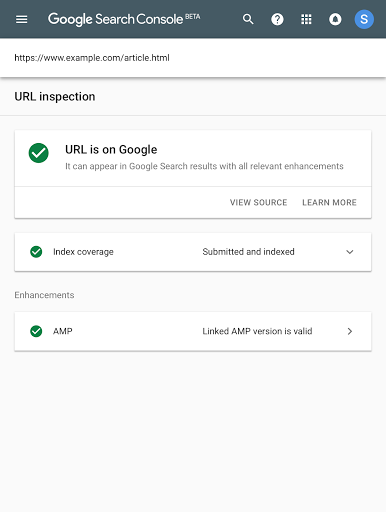
Frequently Asked Questions
What Is The Url Inspection Tool?
The URL Inspection Tool in Google Search Console helps you analyze how Google views your specific web pages. It provides insights into indexing status, mobile usability, and any crawling issues. This tool is essential for optimizing your website and ensuring it’s properly indexed by search engines.
How To Access The Url Inspection Tool?
To access the URL Inspection Tool, log into your Google Search Console account. Select your website property, then click on “URL Inspection” in the left menu. Enter the URL you want to analyze and hit “Enter” to view detailed information about that page’s performance.
Why Use The Url Inspection Tool?
Using the URL Inspection Tool allows you to diagnose issues affecting your website’s visibility. You can check if a page is indexed and identify any errors. This tool helps you make informed decisions to enhance your site’s performance in search results.
Can I Request Indexing Through This Tool?
Yes, you can request indexing for specific URLs using the URL Inspection Tool. After inspecting the URL, click on the “Request Indexing” button. This feature helps speed up the process of getting your updated content indexed by Google.
Conclusion
Utilizing the URL Inspection Tool in Google Search Console is essential for optimizing your website. It helps identify issues and ensures your content is indexed correctly. Regularly checking your URLs can enhance your site’s performance and visibility in search results.
Start using this tool today for better SEO outcomes.